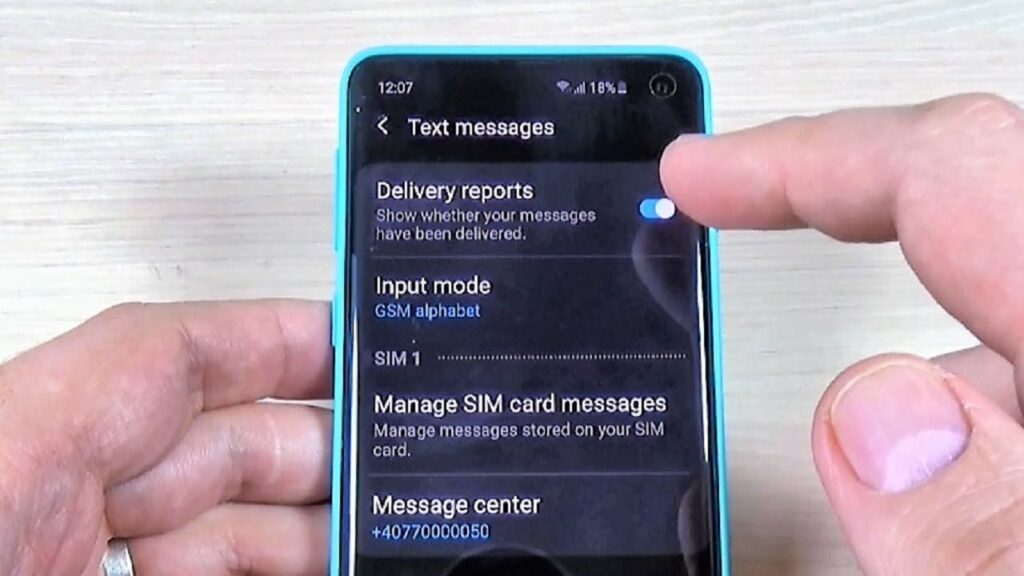Delivery reports on Samsung devices are helpful as they provide confirmation when a text message is successfully sent to the recipient. However, some users may find them intrusive or unnecessary. If you are one of those users who prefer not to receive delivery reports, this article will guide you through the process of turning off delivery reports on your Samsung device. Whether you have a Samsung Galaxy S series, Note series, or any other Samsung smartphone, the steps remain quite similar.
Why Turn Off Delivery Reports?
Before we delve into the step-by-step process, let’s briefly discuss why some users might want to turn off delivery reports. While delivery reports offer the reassurance of knowing that your message has reached its intended recipient, they can be annoying and fill up your message inbox, especially if you send a large number of texts regularly. Disabling delivery reports can help declutter your message history and provide a more seamless texting experience.
Open the Messaging App
To begin, unlock your Samsung device and locate the “Messaging” app. This app is represented by an icon of a speech bubble and is usually found on the home screen or in the app drawer.
Access the Settings
Once you have the Messaging app open, look for the three-dot menu icon (often referred to as the overflow menu) in the top-right corner of the screen. Tap on this icon to reveal a dropdown menu of options.
Locate and Tap on “Settings”
From the dropdown menu, you should see the “Settings” option. Tap on it to access the Messaging app’s settings.
Find the “Text Messages” or “More Settings” Option
Depending on your Samsung device model and software version, the name of this option may vary. Look for either “Text Messages” or “More Settings” and tap on it to proceed.
Turn Off Delivery Reports
Now, in the “Text Messages” or “More Settings” section, you should find an option related to delivery reports. It is usually labeled as “Delivery Reports” with a toggle switch next to it. Simply tap on the toggle switch to turn off the delivery reports.
Confirm Your Choice
Upon toggling off the delivery reports, a confirmation message may appear, asking you to confirm your choice. Tap “OK” to confirm that you want to disable delivery reports.
Verify the Setting
To ensure that delivery reports are indeed turned off, you can send a test message to a contact with whom you typically receive delivery reports. If the setting is successful, you should not receive any delivery report for the test message.
Also, read more
How Much is Teeth Bonding: A Complete Guide to Dental Bonding
Troubleshooting: Can’t Find the Delivery Reports Option?
If you followed the steps mentioned above but couldn’t locate the “Delivery Reports” option, don’t worry. Samsung’s user interface may vary slightly depending on the device model and software version. In some cases, the delivery reports setting may be located in a different section. Here’s an alternative method to try:
Alternative Method: Accessing Delivery Reports via Message Options
Open the Messaging app and compose a new message.
Before sending the message, tap on the three-dot menu icon or “More” option (usually located above the text input field).
From the expanded options, look for “Request delivery report” or “Delivery Report” and ensure it is unchecked.
Conclusion
Disabling delivery reports on your Samsung device can provide a more streamlined messaging experience and reduce clutter in your message inbox. If you find constant delivery reports unnecessary and intrusive, follow the step-by-step guide outlined in this article to turn off the delivery reports feature. Remember that the user interface may vary slightly depending on your Samsung device model and software version, but the general steps remain similar across most Samsung smartphones.
With delivery reports turned off, you can now enjoy a cleaner and more hassle-free messaging experience, knowing that your messages are sent without being inundated with delivery confirmations.
So, go ahead and apply this simple tweak to optimize your Samsung texting experience. Happy texting!