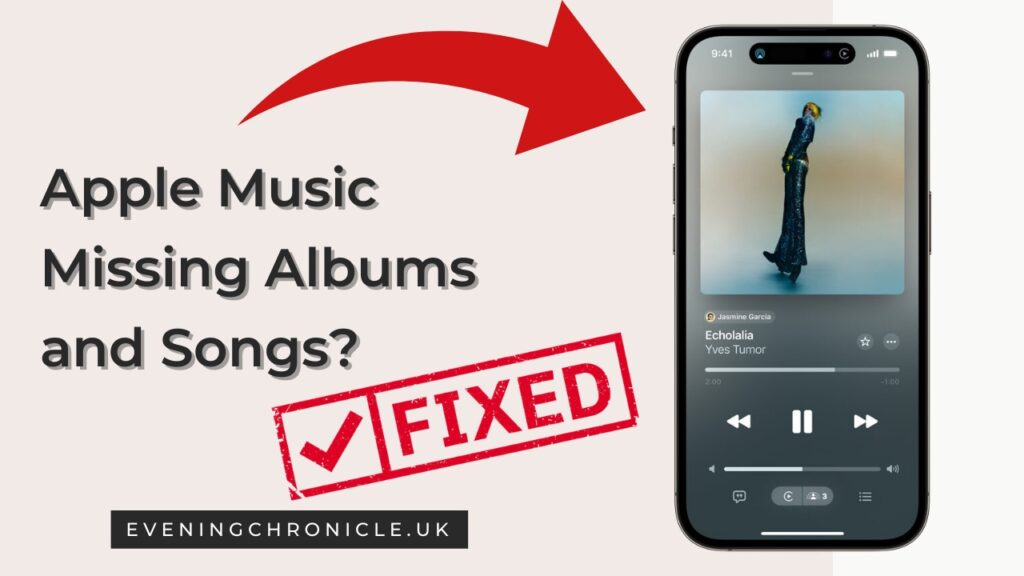Brief overview of Apple Music
Apple Music, the tech giant’s answer to the burgeoning world of music streaming, has quickly risen to prominence with its vast library of over 70 million songs. Since its launch in 2015, it has become a veritable haven for music enthusiasts, offering an array of features including playlists, radio shows, and even exclusive releases. This service allows users to not only stream their favorite tunes but also download them for offline listening. However, managing your downloads effectively can significantly enhance your user experience, which brings us to the importance of learning how to delete downloads proficiently.
Importance of managing your downloads
Managing your downloads effectively is a crucial aspect of enjoying a seamless Apple Music experience. By keeping track of your downloads, you prevent your device from getting cluttered with unwanted tracks, which could potentially slow down your app’s performance. Moreover, a well-organized library makes it easier to find and enjoy your favorite tunes without sifting through a pile of unnecessary files. It also aids in maintaining sufficient storage space on your device, paving the way for a smoother, more enjoyable listening experience. Hence, understanding how to adeptly manage your downloads becomes a significant skill in optimizing your Apple Music experience.
Why You Might Want to Delete Downloads
Freeing up space on your device
In the digital age, space is a premium commodity. As we continually add tracks and albums to our Apple Music library, the storage space on our devices starts dwindling. Over time, this can lead to slower device performance and reduced efficiency. Deleting unnecessary downloads is a straightforward way to free up space, ensuring your device maintains optimal functionality. Regularly clearing out old or seldom-listened-to tracks can help in sustaining a healthy storage balance, thereby enhancing your device’s longevity and performance.
Also, read more
Android App Engagement Secrets: Unleashing Analytics Power
Organizing your music library
A well-organized music library is not just about aesthetics; it facilitates a more pleasant and streamlined listening experience. By removing unwanted downloads, you make room for new music and simplify the process of locating your favorite tunes. Consider categorizing your music into playlists or genres, and routinely removing tracks that no longer resonate with you. This ongoing process of organization fosters a more enjoyable and personalized music experience, where every song at your fingertips is a track you love and want to listen to.
Avoiding clutter and maintaining a curated collection
In the era of digital music, it’s easy to accumulate a cluttered library filled with songs that were perhaps impulse downloads or one-time listens. A cluttered library can become a source of frustration, making it difficult to find the tracks you genuinely love amongst a sea of random songs. Deleting downloads that you no longer need or enjoy allows you to maintain a curated collection, focused on the music that truly resonates with you. This proactive approach ensures that your music library remains a source of joy and relaxation, rather than a cluttered space that generates frustration.
How to Delete Downloads (Step-by-Step Guide)
Finding Where Your Downloads Are
To start cleaning up your music, first, you need to find where all your downloaded songs are stored. Think of this like finding the toy box where all your toys are. On Apple Music, there’s a special section just for songs you’ve downloaded. Once you get there, you’ll see a list of all your downloaded songs, just like seeing all the toys in your toy box!
Choosing Which Songs to Remove
Now, it’s time to decide which songs you want to keep and which ones to remove. It’s like sorting through your toys and deciding which ones you don’t play with anymore. You can click on a song or even a whole album if you think you won’t listen to them again. Remember, you’re not throwing them away forever. You can always download them again if you miss them!
Deleting Songs
Once you’ve picked out the songs you want to remove, there’s a button you can press that’s like a little trash can. Clicking it will remove the songs from your device, but don’t worry, they’re still on Apple Music. If you change your mind later, you can always get them back!
Apple Music Missing Albums and Songs?
If you notice that songs or albums are missing from Apple Music, update your library and turn off the “Optimize Storage” setting to prevent Apple from deleting songs on your behalf.
Have you noticed that several songs and albums have vanished from Apple Music? In this article, I will walk you through a simple step-by-step process to restore your favorite songs.
It can be aggravating to discover missing albums and songs in your Apple Music library. Here are some steps to help you troubleshoot and possibly resolve the problem:
Update Your Apple Music Library:
Sometimes, your library might need an update to display the latest content. To do this, open the Apple Music app and go to your Library. Then, pull down on the screen to refresh the library and check if your missing albums and songs appear.
Check Internet Connection:
Ensure that your device is connected to the internet. Missing content may not be visible if you’re offline.
Active Apple Music Subscription:
Make sure you have an active subscription to Apple Music. If your subscription has lapsed, you won’t have access to the full library.
Correct Apple ID:
Confirm that you are signed in with the correct Apple ID associated with your Apple Music subscription. Sometimes, being signed in with the wrong ID can limit access to your music.
Sync Library:
- Turn on the “Sync Library” feature on all your devices. This option ensures that your music library is consistent across all your Apple devices. To enable it:
- On iOS/iPadOS: Go to Settings > Music > Sync Library.
- On Mac: Open Apple Music, go to Music > Preferences > General, and check the “Sync Library” box.
Check Cloud Status (on Mac or PC):
- If you’re using Apple Music on your Mac or PC, check the cloud status of your songs. Sometimes, songs that haven’t been uploaded to iCloud may not appear. To check:
- On Mac: Open the Music app, go to File > Library > Update Cloud Music Library.
- On PC: Open iTunes, go to File > Library > Update Cloud Music Library.
Artist Permissions:
Occasionally, certain albums or songs may become unavailable if the artist or rights holder decides not to renew their permission with Apple. Unfortunately, this is beyond your control.
Device Space and Optimization:
If you have the “Optimize Storage” option enabled on your device, it may remove downloaded songs to free up space. Disable this option if you want to keep all your songs downloaded.
If you’ve followed these steps and still encounter missing content, you may want to reach out to Apple Support for further assistance. They can help you with account-specific issues and investigate any potential problems with your Apple Music subscription or library.
Quick Tips for Removing Lots of Songs
What if you have many songs to remove? There’s a faster way! You can select lots of songs at once, like scooping up a bunch of toys with both hands. Then, with one click, you can remove all of them together. It saves time and keeps things simple.
Being Safe with Your Music
Making Sure You Don’t Remove Purchased Songs
Did you know some songs on Apple Music are ones you buy and keep forever? It’s like buying a toy instead of borrowing one. You should be extra careful not to accidentally remove these songs because they’re special.
Oops! How to Get Back Songs You Removed by Mistake
Everyone makes mistakes! If you accidentally remove a song you still love, there’s a way to get it back. Just like if you put a toy in the wrong box, you can always take it out and put it back where it belongs.
SOME FAQS YOU NEED TO KNOW
Why are some songs missing from albums on Apple Music?
Sometimes, songs go on a little adventure, and they might leave an album for a while on Apple Music. This can happen because the song’s owner, like the artist or the record label, decides to take it down or change something about it. But don’t worry; songs can come back too, like they went on a vacation and returned!
How do I get my albums back on Apple Music?
To bring back your albums on Apple Music, you can try searching for them again. Sometimes, they hide in a different spot, like a book in a library. If that doesn’t work, you can contact Apple Support, and they’ll be like detectives helping you find your missing music.
Why do songs keep getting removed from my Apple Music library?
Your Apple Music library is like a toybox, and sometimes, songs might disappear. This can happen if you cancel your Apple Music subscription or if you downloaded songs, and they expired. But don’t worry, you can always add them back by re-downloading or re-subscribing.
Why do a few songs disappear from Apple Music?
Just like socks that vanish in the laundry, some songs might disappear from Apple Music for different reasons. Sometimes, it’s due to licensing issues or the artists making changes. But Apple Music is working hard to make sure you have lots of songs to listen to.
Other Useful Tips
How to prevent automatic downloads
While having new music automatically downloaded to your device can be a convenient feature, it might not be for everyone.