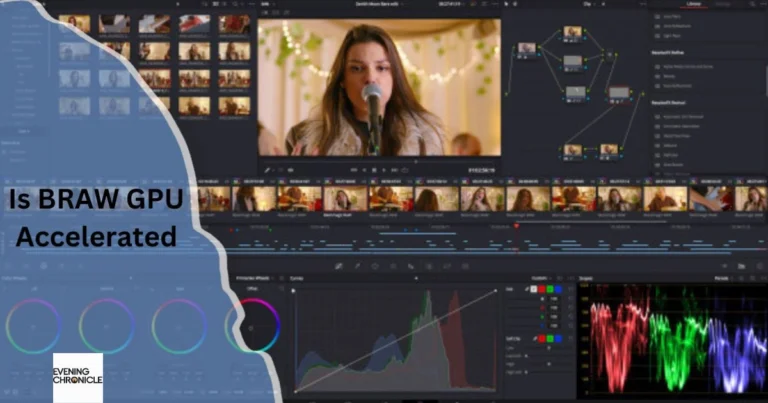If you’re editing Blackmagic RAW (BRAW) footage, chances are you’re using DaVinci Resolve, a top-tier color grading and editing software known for squeezing out every drop of power from your GPU. But here’s the pressing question: Is BRAW GPU accelerated, or are you relying solely on CPU power when working with high-resolution media?
Understanding how your system handles BRAW files can make the difference between buttery-smooth playback and a frustrating lag-filled experience. This article breaks down how GPU acceleration works with BRAW in Resolve, what settings to optimize, and whether upgrading your GPU is a smart move.
Let’s dive into the five key things you need to know about BRAW and GPU acceleration—especially if you’re serious about color work, real-time playback, and future-proofing your workstation.
What Is BRAW and Why It Matters for Your Workflow
Blackmagic RAW (BRAW) is a modern, visually lossless codec developed by Blackmagic Design. Unlike traditional RAW formats, BRAW strikes a balance between image quality and performance. It preserves rich color data and dynamic range, making it ideal for colorists, VFX artists, and professional video editors.
But what makes BRAW unique is how it splits processing between software debayering (on the CPU) and GPU acceleration—depending on your system settings and hardware.
Key BRAW Attributes:
- 12-bit color depth
- Flexible compression levels
- Metadata-driven color science
- Optimized for real-time editing and grading
Also read: Choosing Between R vs Python for Data Science in 2025
Yes—BRAW Is GPU Accelerated in DaVinci Resolve
To answer the core question: Yes, BRAW is GPU accelerated in DaVinci Resolve. When decoding BRAW footage, Resolve uses both the CPU and GPU in tandem, especially when working with higher resolutions like 6K or 8K.
The amount of GPU usage depends on several factors:
- Debayer resolution setting (Half, Full, or Quarter)
- Playback proxy mode
- Hardware configuration
- Fusion and grading node complexity
When set to “Full Res – Decode Quality” and “Use GPU for debayer,” Resolve offloads much of the work to your GPU, improving playback and rendering times significantly.
How to Enable GPU Acceleration for BRAW in Resolve
To truly benefit from BRAW’s GPU acceleration, you need to fine-tune your project and system preferences.
Follow These Steps:
- Open DaVinci Resolve > Preferences > System > Memory and GPU
- Set GPU Processing Mode to CUDA (for NVIDIA) or Metal (for macOS).
- Set GPU Selection Mode to Manual and pick your dedicated GPU.
- Go to Project Settings > Camera RAW > Decode Using
- Select Use GPU or Project Settings if you’ve already configured global settings.
- Set Decode Quality to Full Res for color grading or Half Res for smoother playback.
- Performance Tips:
- Use optimized media or render cache for heavier timelines.
- Stick to Studio version of Resolve to unlock full GPU acceleration.
- Check your GPU driver versions—keeping them updated ensures stability and performance.
How Much VRAM Do You Really Need for BRAW?
While BRAW is efficient, 6K and 8K footage, heavy grading, and complex node structures can chew up VRAM fast.
Recommended VRAM (for professional workflows):
- 8GB VRAM – Adequate for light 4K timelines or basic color work.
- 12GB+ VRAM – Ideal for 6K timelines, Fusion work, and complex color grades.
- 24GB VRAM – Best for 8K RAW workflows, noise reduction, and high-compression BRAW playback.
Cards like the RTX 3080, 4080, or 3090/4090 are well-suited for BRAW acceleration. In Mac ecosystems, Apple Silicon (M1 Pro/Max/Ultra) performs exceptionally well with GPU-accelerated tasks in Resolve.

CPU vs GPU: Who Does What in the BRAW Pipeline?
In the BRAW workflow, both CPU and GPU share the load, but with specific responsibilities:
- CPU handles:
- Decoding compressed BRAW data
- Debayering if GPU isn’t enabled
- Metadata interpretation and timeline control
- GPU handles:
- Debayering (if enabled)
- Real-time playback rendering
- Effects, Fusion, and color grading
When GPU acceleration is turned on, performance gains are massive—less dropped frames, faster scrubbing, and smoother real-time previews.
Conclusion: So, Is BRAW GPU Accelerated?
Absolutely. BRAW is GPU accelerated, and with the right settings and hardware, you can unlock real-time editing and grading even for 6K+ footage. If you’re using DaVinci Resolve Studio, enabling GPU acceleration will dramatically improve performance—especially during heavy color grading and Fusion workflows.
Whether you’re a content creator, colorist, or filmmaker, optimizing your setup for BRAW means understanding your GPU’s capabilities and making the right hardware and software choices.
FAQs: Is BRAW GPU Accelerated?
Q1: Do I need DaVinci Resolve Studio for GPU acceleration with BRAW?
Yes. The free version of Resolve has limited GPU capabilities. Full GPU debayering is available only in the Studio version.
Q2: Can I edit BRAW smoothly with an RTX 3060?
You can, but performance may dip during heavy color grading or in 6K timelines. A card with more VRAM (12GB+) is recommended.
Q3: Does BRAW support GPU acceleration on Mac?
Yes, Apple Silicon chips (M1, M2 series) use Metal API and handle BRAW decoding and grading efficiently with GPU acceleration.
Q4: Is GPU acceleration automatically enabled for BRAW in Resolve?
Not always. You need to configure it manually in project and system preferences.
Q5: What’s more important for BRAW: GPU or CPU?
Both matter, but GPU plays a larger role in real-time playback, Fusion, and color grading performance.