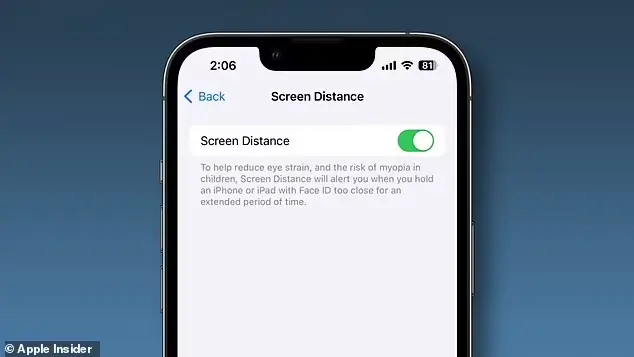If you’ve seen the error message “Last Line No Longer Available” pop up on your iPhone when trying to make a call, you’re not alone. It’s a frustrating issue, especially for users with dual SIM iPhones (physical SIM + eSIM). The message typically appears when the iPhone tries to place a call using your preferred line but runs into a network or SIM-related conflict.
This guide offers a practical list of 10 effective ways to fix the “Last Line No Longer Available” error on iPhone, so you can get back to making calls without interruption.
1. Clear Recent Call Log
Sometimes, corrupted call logs can cause the error. Clearing your recent call history is a simple and often effective solution.
Steps:
- Open the Phone app.
- Go to the Recents tab.
- Tap Edit on the top-right corner.
- Tap Clear → Clear All Recents.
Restart your iPhone and try making the call again.
2. Restart Your iPhone
A basic restart can often resolve software glitches that trigger the error.
Steps:
- Press and hold the Side button and Volume Up/Down button until you see the power slider.
- Drag the slider to power off.
- Wait 30 seconds, then turn your iPhone back on.
After rebooting, try placing the call again.
3. Toggle Airplane Mode
Switching Airplane Mode on and off resets your iPhone’s network connections, which can clear minor bugs.
Steps:
- Open Control Center.
- Tap the Airplane Mode icon to turn it on.
- Wait about 10 seconds, then turn it off.
Test to see if the problem persists.
4. Update iOS to the Latest Version
Apple often fixes bugs like the “Last Line No Longer Available” issue in iOS updates.
Steps:
- Go to Settings > General > Software Update.
- If an update is available, tap Download and Install.
Running the latest iOS version reduces the chance of software-related bugs.
5. Remove and Reinsert SIM Card
A faulty SIM connection might cause this issue. Removing and reinserting the SIM card can refresh your phone’s connection to your carrier.
Steps:
- Power off your iPhone.
- Use a SIM ejector tool to remove the SIM tray.
- Reinsert the SIM after a few seconds.
- Power on your phone.
Check if the issue resolves after doing this.
6. Switch Phone Line Manually (For Dual SIM Users)
If you have dual SIMs, the phone might be defaulting to the wrong line when making a call.
Steps:
- When dialing a number, tap the Primary or Secondary label above the number.
- Manually choose the other line to place the call.
This is a quick workaround while you work on a permanent fix.
7. Reset Network Settings
Resetting network settings clears all saved Wi-Fi networks, VPNs, and cellular configurations, which may solve the error.
Steps:
- Go to Settings > General > Transfer or Reset iPhone > Reset > Reset Network Settings.
- Enter your passcode when prompted.
Your iPhone will restart after the reset. Reconnect to Wi-Fi and test your call function again.
8. Disable Wi-Fi Calling
Wi-Fi Calling can sometimes conflict with network routing, especially on dual SIM devices.
Steps:
- Go to Settings > Phone > Wi-Fi Calling.
- Toggle off Wi-Fi Calling on This iPhone.
Try making a call again to see if the error disappears.
9. Turn Off Automatic Network Selection
Letting your iPhone automatically switch between networks might be causing instability. Try selecting your network manually.
Steps:
- Go to Settings > Cellular > Network Selection.
- Turn off Automatic.
- Choose your carrier from the list.
Manual selection can stabilize your connection and prevent the error.
10. Contact Apple Support or Carrier
If all else fails, the issue may be with your carrier or a deeper iOS bug. Contact your carrier to ensure your line is properly activated. You can also reach out to Apple Support for diagnostics.
Bonus Tip: If you’re using a beta version of iOS, consider rolling back to a stable release.
Final Thoughts
The “Last Line No Longer Available” error can be a nuisance, especially if it happens frequently. Luckily, most users find success with one or a combination of the above solutions. Whether it’s clearing your call logs, resetting network settings, or updating iOS, these fixes are proven to work.
If you’re searching for a reliable Last Line No Longer Available iPhone fix, this guide covers all the practical methods you need. Remember, if you’re still stuck, don’t hesitate to reach out to Apple or your mobile carrier for further help.