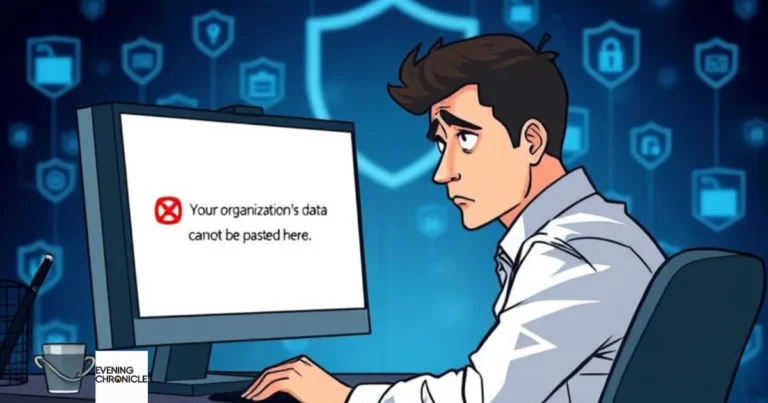If you’ve ever tried to copy-paste data on your work device and were suddenly stopped with the error message “Your organization’s data cannot be pasted here,” you’re not alone. This frustrating error can leave you wondering what’s going wrong and how to fix it quickly. This issue usually arises from data protection policies or restrictions set by your organization’s management tools, like Microsoft Intune.
In this guide, we’ll break down exactly what this error means, why it happens, and, most importantly, how you can resolve it in just a few simple steps. Whether you’re dealing with Microsoft 365, other security software, or organizational restrictions, we’ve got the solutions you need.
What Does “Your Organization’s Data Cannot Be Pasted Here” Mean?
The error message “Your organization’s data cannot be pasted here” is typically a result of data protection policies that restrict the movement of sensitive information. These policies are often enforced by your organization’s IT department using tools like Microsoft Intune, which governs how data can be accessed and shared across devices.
The purpose of these restrictions is to protect sensitive data from unauthorized access or unintentional leakage. While these measures ensure security, they can also lead to issues when trying to copy-paste content between applications or devices.
Also read: Choosing Between R vs Python for Data Science in 2025
Why Does This Error Occur?
Here are a few key reasons why this error might pop up on your screen:
- Microsoft Intune or Enterprise Mobility Management Tools
If your organization uses Microsoft Intune or similar software for device management, it may restrict certain actions like copying and pasting data. These tools enforce data protection policies that limit data transfer across apps to prevent leakage. - Security Policies and Access Control
Access control restrictions are often in place to ensure that employees only access the data they need to perform their work. When you attempt to copy and paste, the policy may block the action if the data is categorized as sensitive. - Cloud-based Applications and Security Settings
If you’re working with cloud-based applications such as Microsoft 365, Google Workspace, or others, security settings often prevent copying or pasting from one app to another, especially between corporate and personal accounts.
5 Simple Steps to Fix “Your Organization’s Data Cannot Be Pasted Here”
Here’s how you can troubleshoot and resolve this issue quickly:
1. Check for Data Protection Policies
Start by confirming if your organization has implemented specific data protection policies on your device. You can check with your IT administrator or review the company’s security guidelines. If necessary, ask them to adjust or temporarily lift restrictions for your tasks.
2. Review Permissions in Microsoft Intune
If your organization uses Microsoft Intune, open the Intune portal or your device management settings. Check if there are any settings that restrict clipboard access or data sharing between apps. You may need to contact your IT department to adjust these settings.
3. Use Work Profile Mode (If Applicable)
If you are using a mobile device or tablet with separate work and personal profiles, ensure you’re working within the “work” profile. This ensures that data intended for business use is properly contained within the company’s security framework.
4. Try Different Apps for Copy-Paste
Some applications might be restricted from pasting certain types of data. For example, pasting content from a corporate email into a non-approved personal app could trigger the error. Use company-approved apps, or try pasting the data into a different, allowed app.
5. Restart Your Device or Clear Cache
A quick restart can often clear out temporary issues causing the restriction. If that doesn’t help, clearing your device’s cache and cookies might remove any conflicting settings, allowing you to copy and paste freely again.
Common Scenarios Where This Error Appears
To help you troubleshoot further, here are a few common situations where this error tends to appear:
- Copying data from one Microsoft 365 app to another: If you’re trying to paste data from a corporate Word document into a personal app, Microsoft Intune might block the action.
- Mobile device restrictions: On mobile devices, a company’s security settings could prevent data from being shared between personal and work apps.
- Cross-platform copying: Attempting to copy data from a work-issued laptop to your personal phone could also trigger this error.
Conclusion
While “Your organization’s data cannot be pasted here” may seem like a roadblock, it’s really just a sign that your device’s data protection settings are working to keep sensitive information secure. By following the troubleshooting steps above, you can fix the issue and get back to your work quickly.
If these solutions don’t resolve the problem, be sure to reach out to your IT department for more assistance, as they can adjust policies to suit your needs. By understanding the root causes and following these straightforward steps, you’ll be equipped to deal with this error whenever it arises.
Frequently Asked Questions (FAQs)
Q: Can I bypass these data protection restrictions on my own?
No, these restrictions are set by your organization for security reasons. You’ll need to contact your IT department if you require adjustments to these settings.
Q: Why does this error happen more often on mobile devices?
Mobile devices are often configured with stricter security settings, particularly when using enterprise mobility management tools like Intune, which can prevent data transfer between personal and work apps.
Q: How do I know if my organization uses Microsoft Intune?
If your organization uses Microsoft Intune, your IT administrator will have set up device management policies. You can ask your IT department to confirm if Intune is in use on your device.
Q: Is it safe to request these restrictions be lifted?
It’s essential to ensure that any requests to change restrictions are made through official channels, and it’s best to work with your IT department to ensure security is not compromised.